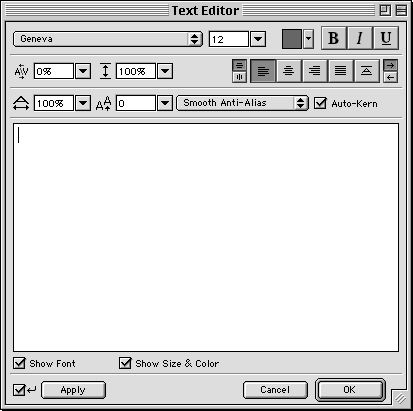
Within a text block, you can vary all aspects of text, including size, font, spacing, leading, and baseline shift.
To change a text block's attributes, use the Text menu or the Text Editor.
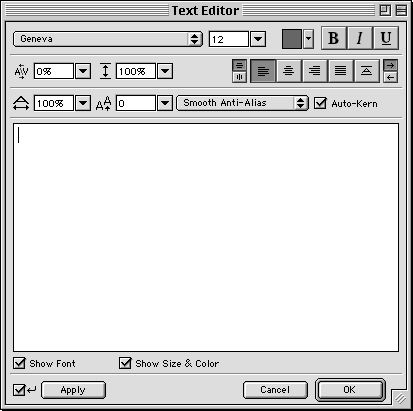
The Text Editor
When you edit text, its stroke, fill, and effect attributes redraw accordingly.
To edit text in the Text Editor:
| 1 | Double-click the text block. |
| The Text Editor opens. | |
| 2 | In the Text Editor preview area, highlight the text you want to change. |
| 3 | Apply your changes. |
| Note: For information about changing text attributes, see the corresponding sections in this chapter. | |
| 4 | To see changes in the document as you type the text in the Text Editor: |
| Choose the Auto-Apply option in the Text Editor. | |
| Click Apply. | |
| 5 | Click OK. |